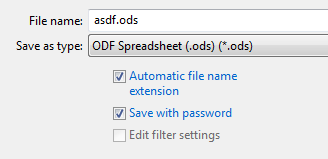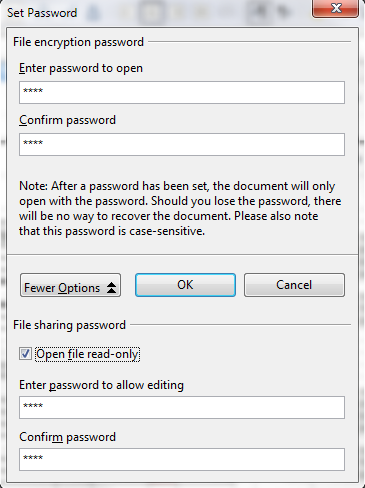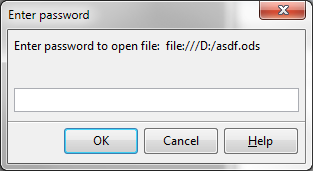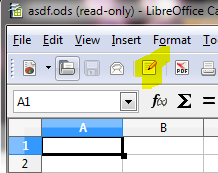Avee's Place
Simple thoughts in a complex life
What to Do When Merge Cells is Disabled in LibreOffice Calc
I found this problem on LibreOffice Calc v3.4.3 Windows. I tried searching the internet, and found the solution, but only after digging for a while.
Turns out that the feature is disabled if you are currently recording changes that happens in the document, as I was doing. So, if you encounter this problem, make sure that the Record Changes feature is not enabled by toggling it from the Edit > Changes > Record menu.
 Hope that helps! The original forum thread can be found here.
Hope that helps! The original forum thread can be found here.
What to Do When You Can’t Sleep
I learned these tricks from an e-book about sleeping a few years ago. I don’t remember the title, but it’s one of those books that you can only get on the internet. The book was good and I learned many things about sleep that actually helped me understand about sleeping better.
In the book there are tips on what to do when you can’t sleep, and you need to. I present them here from my memory, so this list may not be complete.
1. Don’t think
One thought would usually lead to another. This would lead to a train of thought, making it harder to sleep.
For example, one day because you find it hard to get some sleep, you start to think about a beautiful day in the beach. The train of thought goeslike this:
What a lovely beach! The white sand, the beautiful clear water, the girls.. Hmm that girl reminds me of someone I know.. yes this girl looks like a colleague of mine i have a crush on in the office.. Hmm by the way, did I finish the assignment that assignment earlier today? Oh no the boss would be angry. Yeah, the boss, he’s such a jerk.. Grrr I can’t sleep now that I have thought about that guy!
The book presents 2 tips on this:
If you’re a visual person, when a thought appear in your mind, try to visualize a blackboard, and you write that thought slowly, word per word. And after a sentence is complete, visualize that you are erasing the blackboard clean. Repeat with every thought that comes to your head. Remember to visualize the words and sentences very slowly.
If you’re an audio person, do the same thing, but the difference here is that you don’t visualize words being written slowly. Instead you would imagine every thought being whispered very slowly, word by word, very slowly.
The idea here is to slow down your brain so you would be able to sleep easily. I am a visual person myself, I used the visual method several times and I can confirm that it does work as advertised.
2. Do not change sleep positions
When you can’t sleep you will feel the need to change positions frequently. Usually because the current position doesn’t feel good. Don’t do this. Doing this you would increase blood flow and the result is an endless cycle of changing positions.
So basically what you need to do is stay still and stop thinking. You will eventually go to sleep.
Extra tips for muslims
For you muslims there are one other way that usually makes me sleep easily.
There’s a sunnah that I read few years ago (I did not remember the chain) from the Prophet that you should read these before you sleep:
- al-Fatihah
- Ayat Kursi
- al-Ikhlas 3x
- al-Falaq 3x
- an-Naas 3x
- The sleep prayer
Doing this would usually make me feel sleepy enough that I sleep easily afterwards. Sometimes I would even sleep before the ritual is completed.
So there you have it. I hope these tips are useful to you as theyare to me.
Memorable Quotes: Who Is The Leader
 When I was in high school, I joined a militaristic leadership organization in my school. It was called the “school security organization”. To get in you must pass the selection test which is basically 4-weekends (and some weekdays) of more than 12-hours sessions of physical and mental torture from the seniors, including seniors that were 10-years older. If you pass the
When I was in high school, I joined a militaristic leadership organization in my school. It was called the “school security organization”. To get in you must pass the selection test which is basically 4-weekends (and some weekdays) of more than 12-hours sessions of physical and mental torture from the seniors, including seniors that were 10-years older. If you pass the torture test, you are part of a group that helps the school enforce its rules to the students. We were allowed to do searches or discipline our fellow students, if they do wrong. And as always in Indonesia, unfortunately, law enforcement groups are often immune to some of the rules itself.
However, there is this one very good quote that I remember clearly from the doctrines that were given to us in the selection test. It goes like this:
“Who is the leader? The leader is one who: Knows the Way, Shows the Way, Goes the Way”
Of many definitions of a leader this one echoes the strongest in my mind, especially when I am working in the professional world now. A leader must know the way, he must have a vision. He must show the vision to others. Most importantly, a leader leads other by going the way he envisioned himself. He is the first to face the consequence of his path. He is an example for others to follow. People would naturally follow good leaders, he doesn’t have to force people to his will.
You don’t see many leaders around. I see many many bosses, or people who think they are the boss. The problem with bosses are, they don’t solve problems. When they see problems, the tell people to solve them. They made up rules but fail to comply with them themselves. Bosses have this negative influence to their underlings, they want to become bosses themselves someday. And when a boss meets a boss, they will fight to show “who’s the boss”. Sigh..
We need more leaders. And I think there are leaders in every one of us. We should try to be one. Really hard. For the sake of our self, and everyone around us.
Protecting LibreOffice (or OpenOffice.org) Documents
There are times where you need to store or share a sensitive document. And if you use Dropbox, the recently discovered privacy flaw should make you a little bit concerned about your sensitive data.
Saving with Encryption
Click File > Save As... In the following window, make sure Save with password option is ticked.
Enter the password to open the document in the following dialog. Optionally, if you click the More Options button, you can select the option to open file in read-only mode, and specify a second password, to allow only persons with the second password to edit the document.
If you only specify one password (password to open), the document will be editable for everyone with the first password.
Opening Encrypted Document
When you open an encrypted document, a password dialog will be shown. Enter the password here to open the document.
If you save the document with the second password to enable editing, the document will be opened in read-only mode. To edit the document, click on the edit button in the toolbar (highlighted in yellow in the image below). You will be asked for the second password in the following dialog.
There you have it, protecting documents in LibreOffice is very easy.
Important note: Do not forget your passwords! The document would not be recoverable if you lost your passwords. I use KeePass Password Safe to remember my passwords :).
Snow Leopard Unibody MBP Battery Life Test #4 : Real-World Usage 2
For the last test, since daily usage would vary from day to day, I did 3 runs, so that the result would better represent the case.
1st Run
What I did : Edited Google Wave documents, worked with some flash documents, listened to music and the occasional chat.
Running programs : Firefox, iTunes, Adium, TextEdit
Environment : Worked at a bright location, so screen should be at 100% most of the time
The result : Battery is down 53% in 149 minutes, average battery usage is 0.355704 % per minute, 100% battery would approximately equal to 4 hours and 41 minutes.
2nd Run
What I did : Web-based administration, server administration (using SSH), email, and a bit of coding in Windows through Remote Desktop Connection
Running programs : Firefox, Mail, Adium, TextEdit, Activity Monitor, Terminal (SSH), Remote Desktop Connection, Google Chrome
Environment : Worked at a relatively bright room, screen is probably about 70% to 100%
The result : Battery is down 60% in 134 minutes, average battery usage is 0.4477612 % per minute, 100% battery would approximately equal to 3 hours and 43 minutes.
3rd Run
What I did : Web-based administration, browsing some websites, email, encoded two 20-minutes long videos using HandBrake, internet connection using bluetooth
Running programs : Firefox, Mail, Handbrake, TextEdit, OpenOffice.org
Environment : Room wasn’t so bright, screen is probably about 70% to 80%
The result : Battery is down 65% in 119 minutes, average battery usage is 0.5462185 % per minute, 100% battery would approximately equal to 3 hours and 3 minutes.
Ok, since all of the tests have been completed, next I will try to write a conclusion from my tests.
Win7 Installation Craziness
It’s 11:40 PM, it’s crunch time, need to install Win7 in one of the machines, using the not-so-standard RAID-1 configuration ,and there it goes, the classic message, “Setup was unable to create a new system partition blah blah..”. Arrgh! Spent almost an hour trying to fix this one. To make it worst, Windows 7 installation load time is so long, each unsuccessful attempt drove me even crazier!
Finally nailed it though. Note to self : next time, make sure you follow this list when installing Windows 7:
- Make sure that only the target hard drive is connected, disconnect all other unnecessary drives
- Make sure that the target hard drive has the first boot drive priority from BIOS
- Insert the USB stick containing necessary SATA drivers only when asked (target drive selection process), and disconnect it after the driver has been installed
- If it still doesn’t work, try to allocate a 200 MB unallocated space before any partitions at the target drive, so that the installer could use it for the system partition
Well, I hope this information will be helpful for anyone that happen to come across it.
Snow Leopard Unibody MBP Battery Life Test #5 : The Apple Test 2
It turns out that I need a lot of time just to complete the Mac Book Pro battery test. Well, I have completed item #5 in my checklist, which is to repeat the battery test as close enough to the way Apple tested them after a clean install of Snow Leopard.
As with item #2 I did a partial using Apple scenario, only this time I did not start from 100%. I take notes of the battery usage while I was browsing quite heavily searching for the best computer spec for my brother in law. The only applications running were Firefox and TextEdit. We were in a relatively dark room and I constantly adjusted the brightness to be at 50%.
The result : my battery is down 29% in 97 minutes. The average battery usage is 0.2989% per minute, which means 100% battery life would approximately equal to 334 minutes or 5 hours and 34 minutes of usage.
That is not so bad, considering that I was browsing heavily that day, the fans even turned on, something that I do not experience much.
Fixing Snow Leopard Auto-Sleep Problem
Does your Mac suffer from the auto-sleep problem? My MacBook Pro did. It is a problem where the Mac does not want to go to sleep by itself when it is left idle, even though the Energy Saver preferences has been set correctly. The commanded sleep mode (clicking > Sleep or closing the lid) works fine. I did not remember exactly when did this problem started, but it started when I upgraded to Snow Leopard.
As usual I consulted our best friend Google and found out that the problem is actually quite common. The best explanation that I got from searching around the web is from the website of one of the sleep helper software which I am having trouble remembering the name of, and I can’t seem to find the website again (here’s one example of sleep helper program, but that’s not where I get this information from).
The programmer wrote in his website that the problem could be caused by software or hardware problems. Usually when the cause is from software, some running programs or processes prevented the machine from going to sleep. If the problem is caused by hardware, then the machine should be brought to an Apple Service Provider for a repair.
The sleep helper software works by forcing the OS to sleep when the conditions set in the Energy Saver preference pane has been fulfilled, even though some program tries to prevent from going to sleep. Since I had installed lots and lots of stuff in my machine, I figured that this must be the cause of my problem. Unfortunately, I tried some of these software, and none of them worked. I closed all running program, left the machine idle, waited and waited for some time, but the machine did not go to sleep by itself.
So, since I am also planning to test my MBP’s battery performance on a clean install, I backed up my data, formatted the hard drive and install Snow Leopard from scratch. To my surprise, the auto-sleep problem works well for a week and then it started to have insomnia again! Then I tried uninstalling the few programs I have installed one by one to see if some of the programs are blocking the sleep function. But even after I uninstalled all of the programs, the sleep problem persisted.
Then I tried to remember every changes that I had made to the machine, and after a while I found out what the cause is. The problem is caused by a well-known workaround to enable native NTFS write support in Snow Leopard, the one that requires you to add the UUID or the label of your volume to the /etc/fstab file. My BootCamp partition is mounted this way and since the volume is always mounted it prevented OSX from going to sleep.
So the moral of the story is, editing /etc/fstab for NTFS read write support is fine for flash drives and other USB devices but I would not recommend it for volumes on the internal drive.
I’m Waving!
![]() Woohoo! Google invited me to join Google Wave Preview! Now I just need to find people to wave with.. 😉
Woohoo! Google invited me to join Google Wave Preview! Now I just need to find people to wave with.. 😉
Snow Leopard Unibody MBP Battery Life Test #2 : The Apple Test
Work has been crazy these few days, there’s this deadline that we’re trying to make in the office so I was having trouble allocating enough time for the perfect Apple environment test.
Moreover, my machine also has the notorious auto-sleep problem. A problem in which the notebook does not want to sleep by itself when it is left idle, even though the Energy Saver preference has been set properly. The manual sleep function works just fine though. This irritates me so much – you have to close the lid to preserve battery – that it made really want to format the machine as soon as possible. And the second battery test would not be valid if I formatted the machine.
Nevertheless I did a partial battery test using the Apple scenario. I did the test for only approximately half of the battery capacity. Here is the details of what I did. I charged the battery to a full 100%, and then used the notebook the way Apple tested them, by browsing some websites and writing some documents, the screen brightness was at 50% and so was the keyboard brightness. I used Firefox for browsing and OpenOffice.org to edit the document.
The result : my battery was down by 45% in 1 hour and 52 minutes. The average battery usage is 0.40178% per minute, which means 100% battery life would approximately equal to 249 minutes or 4 hours and 9 minutes of usage.
Hmm, that didn’t differ much than the result of the first test.. Maybe the running background processes are the ones really eating up the battery. And it’s possible that they are the ones responsible for the MBP’s auto-sleep problem. Well, we’ll see about that in the next test, after I format the notebook.